Reflection 3: Effective Classroom Presentation
Image source: http://teacherrebootcamp.com/files/2013/09/Screen-Shot-2013-09-01-at-6.17.34-PM-1myw8zl.png
A large role in teaching is the act of presenting ideas to students. A great presentation is engaging and an actively engaged class is a successful class. For more ideas on the power of effective presentations check out this blog by Ari Sherbal https://www.powtoon.com/blog/effective-teaching/
This reflection focuses on effective classroom presentation ideas. Let's begin with the hardware required to make a presentation because this often overlooked and quite frankly critical step causes immense panic and embarrassment. The moment you are standing in front of the class as the brilliant presentation you spent 12 hours on and finished at 2am while suffering a mean caffeine addiction falls into shambles because you don't have an HDMI adapter - Doh!
Presentation Survival tips - You need:
- A computer or tablet to create your presentation
- Software to create the presentation
- Resources (copy, images, video, audio) to put into your presentation
- A monitor such as a smart board to present it
- Audio speakers
- VGA or HDMI adapter to connect to your PC or tablet. (Hint: If you are using an iPad you will need a lighting to Digital AV adapter for HDMI or lighting to VGA adapter for VGA monitors) as a secondary education teacher would be worth keeping both on board jic as you never know which class you end up in.
Software to create Presentation:
Depending on what device you use there are several presentation apps. Here's a quick list to get started:
Mac OS or iPad: Keynote, Powerpoint (Office for Mac or Office 365 for iPad)
Windows PC: PowerPoint
Online: SlideShare, Powtoon, Prezi
Resources:
Presentations can include copy which is text in different colours or sizes, images such as jpg, png, gif, animated gif, or videos such as youtube or recorded and self-made videos, graphs, and audio files.
Make sure you reference your sources such as images, graphs, audio files or videos as not doing so is illegal! As mentioned in previous blogs ensure the content provided in your presentations are age appropriate.
Image Source: http://scottypedia.blogspot.com/2015/09/the-book-thief-iii-jemmas-redemption.html
Safety:
Make sure you reference your sources such as images, graphs, audio files or videos as not doing so is illegal! As mentioned in previous blogs ensure the content provided in your presentations are age appropriate.
Image Source: http://scottypedia.blogspot.com/2015/09/the-book-thief-iii-jemmas-redemption.html
Creating a Presentation: Prezi
I am most familiar with PowerPoint here is an example of a powerpoint presentation I created for a Grade 9 class last year about Magnetic Striping. Please note that I had not sourced the images as this is something I have really become more mindful of since engaging in this course.Today I want to try out presentation creation using Prezi because I have never used this software and seems like it has some surprising differences which I want to explore! One of these features is slide animation which is not static like power-point or keynote. Instead, you are clicking onto topic links that includes rotation animation.
Prezi is an online cloud-based presentation app which has free or paid options. The free options limit you to only saving online live and unable to play youtube videos unless it is live. There are paid options that allow you to save the presentation onto your device with offline access. Could be handy if you have no internet because some school's internet is a little hit and miss so having offline access when presenting to a class is handy!
Access Prezi by clicking on the logo you will see a login screen. You can either create an account or login using a Facebook or Google account (I used google). But what I am really excited about is the free flow animations which make the presentation non-linear (going from start to finish) very cool!
Prezi has quite a few templates to get you started and has an indicator novice to master so that you can pick a template for your ability (or time!) For anything new I like to try blank templates so I can explore how it works so I have picked the basic blank template for this project.
|
|
|
You may notice that the blank template says Master so this could be a horrible mistake as I am a newbie!
 Chose basic template and clicked on use this template Chose basic template and clicked on use this template |
 Here is the first page where I can change the Heading, Subtitles, add a topic, insert images and change template colours (Phew! So much to do!) Here is the first page where I can change the Heading, Subtitles, add a topic, insert images and change template colours (Phew! So much to do!) |
My presentation is for a Biology class on anatomy - The Digestive system, I found a nice background image of a human in blue. Created the digestive system circular image using gimp as a transparent png file and changed the fonts and colours to light contrasting colours against the dark blue background.
Implementing Presentations in classrooms using SAMR:
As a biology teacher, I will use teaching human anatomy as an illustration for SAMR
Substitution:
I could use a presentation to substitute textbook information by placing copy and images on power slides and students can then transcribe this information in their books. 😩
Augmentation:
I have added a youtube video about the digestive system in the presentation. Adding video to a presentation is fantastic to bring out another presenter or ideas.
Modification:
I have added a link to an interactive website called Innerbody - This is the most awesome website I have ever seen it really brings anatomy to life! http://www.innerbody.com/image/digeov.html
Within a classroom setting, there are many opportunities to ask students to present ideas or their own discoveries by researching this site. There is 2D and 3D version.
I can further expand this presentation to include other body systems such as muscular, nervous, skeletal, lymphatic, cardiovascular and more! The presentation that I have currently created is only really the beginning and wouldn't it be fantastic (once I finish the entire human anatomy as this is a huge project!) with all the human systems. This can allow students to explore at their pace the different systems so if students are really into anatomy they can learn as much as they like!
I have added a link so that students can post and share their learning thoughts about the digestive system on my website a real interactive learning experience! https://heidicounsellteach.weebly.com/science.html
Within a classroom setting, there are many opportunities to ask students to present ideas or their own discoveries by researching this site. There is 2D and 3D version.
I can further expand this presentation to include other body systems such as muscular, nervous, skeletal, lymphatic, cardiovascular and more! The presentation that I have currently created is only really the beginning and wouldn't it be fantastic (once I finish the entire human anatomy as this is a huge project!) with all the human systems. This can allow students to explore at their pace the different systems so if students are really into anatomy they can learn as much as they like!
I have added a link so that students can post and share their learning thoughts about the digestive system on my website a real interactive learning experience! https://heidicounsellteach.weebly.com/science.html
Redefinition:
Now just imagine if students were able to create their own presentations using Prezi, I could get students to work in groups working on various systems and presenting their projects on my website https://heidicounsellteach.weebly.com/science.html
Of course, I would in a classroom setting change the privacy settings on the site as login access only for students to gain access to this information and see what other students have created and posted. This can allow for real conversation and growth of ideas! Just imagine a collection of several years of posting - the number of ideas, creations and stories that could develop as students post thoughts about each other's projects? This cross-classroom and cross-years postings can present students with more than just a classroom full of ideas.
Of course, I would in a classroom setting change the privacy settings on the site as login access only for students to gain access to this information and see what other students have created and posted. This can allow for real conversation and growth of ideas! Just imagine a collection of several years of posting - the number of ideas, creations and stories that could develop as students post thoughts about each other's projects? This cross-classroom and cross-years postings can present students with more than just a classroom full of ideas.




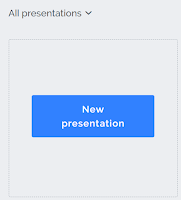


No comments:
Post a Comment